Nothing says 'I've made it' quite like barking commands at Siri to fire up a 'super awesome filming setup'—but let’s be honest, half the magic is in how all those shiny gadgets just, well, get along. For years, one devoted Apple fan has been treading the tightrope between productivity and splurging on gorgeous hardware. But the best justification hasn’t been the feel-good design or brand-status bragging rights. It’s the sneaky, almost invisible ways the Apple ecosystem keeps everyday life humming—saving time, boosting creativity, and sometimes, saving you from tech headaches you didn’t know existed. And yes, occasionally making you look cooler than you are. Here’s a behind-the-scenes look at the real perks that make sticking with Apple strangely satisfying (even when your bank account winces).
Continuity Features: The Magic Glue Nobody Talks About
When people rave about Apple device integration, they often mention the shiny hardware or the slick design. But the real secret sauce—the “magic glue” that binds the Apple ecosystem into a productivity powerhouse—is Apple’s suite of continuity features. These tools work quietly in the background, making sure your workflow never hits a snag, no matter which device you pick up. Let’s peel back the curtain on these unsung heroes.
Continuity Markup: The Sanity Saver for Ancient Forms
Imagine you’re staring down a mountain of old-school forms—Word documents with random boxes, not even real checkboxes, and the solicitor wants a handwritten signature. Most people would groan and start printing, scanning, or wrestling with clunky PDF editors. But with Continuity Markup, Apple users have a secret weapon.
Here’s how it plays out: You open the document on your MacBook, click the Markup icon, and instantly send it to your iPad. With the Apple Pencil, you can sign, tick boxes, and scribble notes just like you would on paper. The magic? Every stroke you make on the iPad appears in real time on your MacBook or iMac. No exporting, no emailing, no fuss. The document is ready to send back, and your sanity is intact.
People who deal with forms—especially those sent by “old-fashioned” institutions—find themselves using Continuity Markup dozens of times a month. It’s not just a convenience; it’s a lifesaver for anyone who wants to avoid the headache of printing and scanning.
Universal Clipboard: The Invisible Time Saver
Some features are so seamless, you forget they’re even there—until you use a device that doesn’t have them. The Universal Clipboard is one of those. Copy a string of text, a password, or a 18-digit banking reference number on your Mac, and it’s instantly available to paste on your iPhone or iPad. No need to email yourself, text yourself, or risk a typo while switching screens.
This is a game-changer for online banking, where copying account numbers or payment references is a daily chore. Instead of memorizing or retyping, you just copy on one device, paste on another. As one user put it:
“Every time this happens I get a burst of dopamine release thinking oh my god this is just so cool.”
It’s the kind of feature you only notice when it’s gone—like when testing a non-Apple laptop and realizing you have to go back to the old, clunky methods. Universal Clipboard is a quiet, constant time saver that keeps your workflow smooth and error-free.
Continuity Camera & AirDrop: The Invisible Elves
Need to insert a sketch or a photo into a document you’re editing on your Mac? Continuity Camera makes it effortless. Just right-click in the document, select “Insert from iPhone or iPad,” and snap the photo or sketch. It appears instantly in your document—no cables, no manual transfers, no delay.
For creators, students, and professionals, this is a massive boost. Whether you’re drafting video scripts in Apple Notes, capturing handwritten notes from a notebook, or sketching diagrams, the process is seamless. It saves a few seconds each time, but those seconds add up—especially when you’re working with lots of visual content.
Then there’s AirDrop file transfer, the unsung hero of Apple continuity features. Need to send a batch of photos, a video, or a screenshot from your iPhone to your Mac? AirDrop does it wirelessly, instantly, and without the annoying file size limits or compression you get with messaging apps like WhatsApp. It’s perfect for sharing high-quality media with friends, colleagues, or even just moving files between your own devices.
- No cables or cloud uploads required
- No compression—your images and videos stay pristine
- No limits—send as many files as you want, all at once
For anyone who juggles documents, images, and ideas across devices, these continuity features aren’t just marketing fluff. They’re quiet, invisible elves, working behind the scenes to save you time, reduce friction, and—every now and then—deliver that tiny jolt of tech-induced joy.
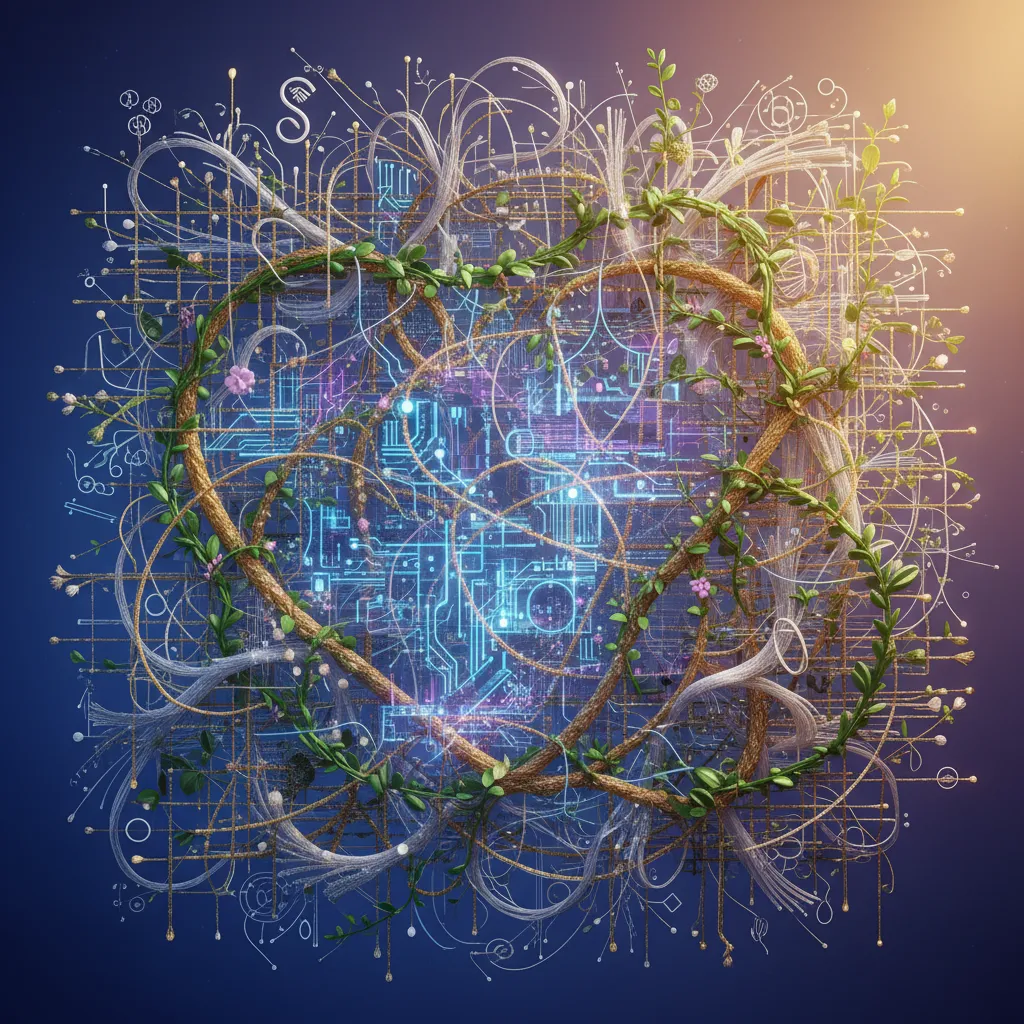
When Note-Taking Is Surprisingly Human (And Not Boring): Apple Notes & More
There’s something quietly magical about the way Apple Notes fits into the Apple device workflow. For anyone who’s ever scrambled for a napkin to jot down a sudden idea, Apple Notes is the digital answer—always ready, never out of reach, and surprisingly human in how it adapts to your creative flow. It’s not just another app; it’s a seamless extension of your thoughts, especially when compared to feature-heavy alternatives like Notion, Obsidian, or Evernote.
Apple Notes: The Digital Napkin You Always Have
Imagine carrying a napkin in your pocket, ready to catch every fleeting thought, doodle, or diagram. That’s exactly how Apple Notes works for many users. As one fan puts it:
“In that sense my iPad kind of acts as a napkin that I always have with me...”
With Apple Notes, the process is delightfully simple. Carry your iPad, and whenever inspiration strikes—whether the device is locked or not—you can just tap the screen with your Apple Pencil. Instantly, a new note opens, ready for your sketch, brainstorm, or quick list. No fumbling, no unlocking, no navigating through menus. This instant note creation is a game-changer for iPad productivity tools, especially when compared to the extra steps required in apps like Notion or OneNote.
Instant Sync: From Doodle to Desktop in Seconds
One of the most powerful aspects of Apple device integration is how Apple Notes leverages iCloud to synchronize your notes across every device you own. Draw a spider diagram or storyboard a video idea on your iPad, and within seconds, it appears on your MacBook or iMac. There’s no need for manual imports, exporting files, or emailing yourself attachments. The workflow is so smooth, it feels almost invisible.
- Sketches, diagrams, and handwritten notes created on iPad are instantly available on your Mac or iPhone.
- Brainstorming sessions become more fluid—start with a doodle, finish with typed notes on your laptop.
- Automatic syncing means you never lose a moment of inspiration, no matter which device you’re using.
This device-to-device magic is something that even the most robust note-taking apps struggle to match. While Notion, Obsidian, and Evernote offer powerful features, they often require more taps, more setup, and more patience—especially when it comes to capturing spontaneous ideas on the go.
Apple Notes vs Notion: When Simplicity Wins
There’s a certain appeal to feature-rich platforms like Notion or Obsidian. They’re fantastic for building complex databases, managing projects, or creating interconnected knowledge bases. But when it comes to capturing raw, unfiltered thoughts, Apple Notes often wins for one simple reason: speed.
- Notion, Obsidian, and Evernote require navigating folders, creating pages, or choosing templates before you can start typing or drawing.
- Apple Notes lets you start a new note with a single tap—even from the lock screen.
- GoodNotes and Notability are excellent for handwriting, but even they add friction with extra steps to create and organize notes.
For many, the real productivity powerhouse isn’t the app with the most features, but the one that gets out of your way. Apple Notes, with its instant access and automatic syncing, supports a more natural, less rigid approach to digital note-taking. It’s a space where creativity isn’t boxed in by menus or options—it’s just you and your ideas, wherever you are.
The Human Side of Note-Taking: Spontaneity and Flow
For creative minds or anyone juggling a constant stream of thoughts, the ability to capture ideas the moment they hit is priceless. Apple Notes, backed by iCloud and a few clever shortcuts, quietly supports this human need for spontaneity. Whether it’s a quick sketch, a video storyboard, or a spider diagram, your notes are always just a tap away—and always in sync.
Sometimes, the real game-changer isn’t a bazillion features, but a clutter-free, instantly-synced space that lets your ideas breathe. That’s the subtle flex of Apple’s ecosystem: making note-taking feel less like a chore and more like a natural extension of your mind.

The Subtle Flex: Calls, Messaging, and Tiny Productivity Wins You Didn’t Realize Matter
There’s a quiet confidence that comes from using Apple’s ecosystem—a subtle flex that isn’t about showing off the latest device, but about the seamless, almost invisible ways it makes life easier. Nowhere is this more apparent than in the little moments: answering a call on your Apple Watch while punting on a river, replying to a text from your Mac without picking up your phone, or logging into a secure website with a two-factor code that just pops up on your screen. These tiny productivity wins, woven deeply into the fabric of Apple’s devices, are what transform everyday tasks into something almost magical.
It all starts with cross-device messaging. Years ago, the idea that you could send and receive iMessages from your Mac or iPad was revolutionary. For many, it was the first real taste of what a unified ecosystem could do. Suddenly, the phone wasn’t the only place to keep up with friends, family, or colleagues. If you were already working on your Mac, you could reply to a message instantly, using a full keyboard instead of fumbling with a tiny touchscreen. It felt like a small thing, but it saved time and kept you in the flow.
But Apple didn’t stop there. The company quietly expanded this feature to include even those “green bubble” friends—people who text from Android phones. Now, SMS messages show up on your Mac too. If someone texts you a code for two-factor authentication, you don’t have to reach for your phone. The code appears right on your computer, ready to copy and paste. This integration is more than a convenience; it’s a frictionless experience that removes the daily hurdles of device switching and authentication.
Then there’s the Apple device calls feature—a true unsung hero of the ecosystem. Imagine you’re relaxing on the sofa with your iPad, your phone charging in another room. A call comes in. Instead of scrambling to find your phone, you simply answer on your iPad. Or maybe you’re deep into a spreadsheet on your Mac when customer support finally picks up after a long hold. You don’t have to juggle your phone and computer; you just take the call on your Mac, using its microphone and speakers, and keep working. It’s the kind of micro-convenience that you don’t notice until you’re away from it—and then you miss it dearly.
Sometimes, these features shine brightest in unexpected moments. As one user put it,
“I was punting...and I got the call on my Apple Watch and answered the call while doing this punting thing.”Sure, answering calls on the Apple Watch might only happen three or four times in a lifetime, but when it does, it feels like something out of science fiction. Whether you’re on a river, in the kitchen, or just have your hands full, the ability to take a call from your wrist is both practical and, yes, a little bit of a flex.
Apple’s ecosystem is also about tiny productivity wins that add up. The Instant Personal Hotspot feature, for example, lets you connect your Mac or iPad to your iPhone’s internet with a single click—no passwords, no digging through WiFi menus. And with Sidecar iPad display, your iPad becomes a wireless second screen for your Mac, perfect for expanding your workspace or sketching with the Apple Pencil. These features don’t just save time; they make multitasking feel effortless and natural.
Even health and wellness get a boost. With Apple Watch health features, you can take a call, check your heart rate, or get a gentle reminder to stand up—all from your wrist. It’s another example of how Apple’s devices work together to support not just your productivity, but your well-being.
In the end, these subtle flexes—calls answered from anywhere, messages replied to on any device, instant connectivity, and seamless displays—aren’t just about convenience. They’re about reclaiming little moments of your day, reducing friction, and making technology feel almost invisible. Apple has woven these micro-conveniences so deeply into its ecosystem that you might not even notice them—until you try living without them. That’s when you realize the real power of Apple’s productivity powerhouse: it just works, everywhere, all the time.



